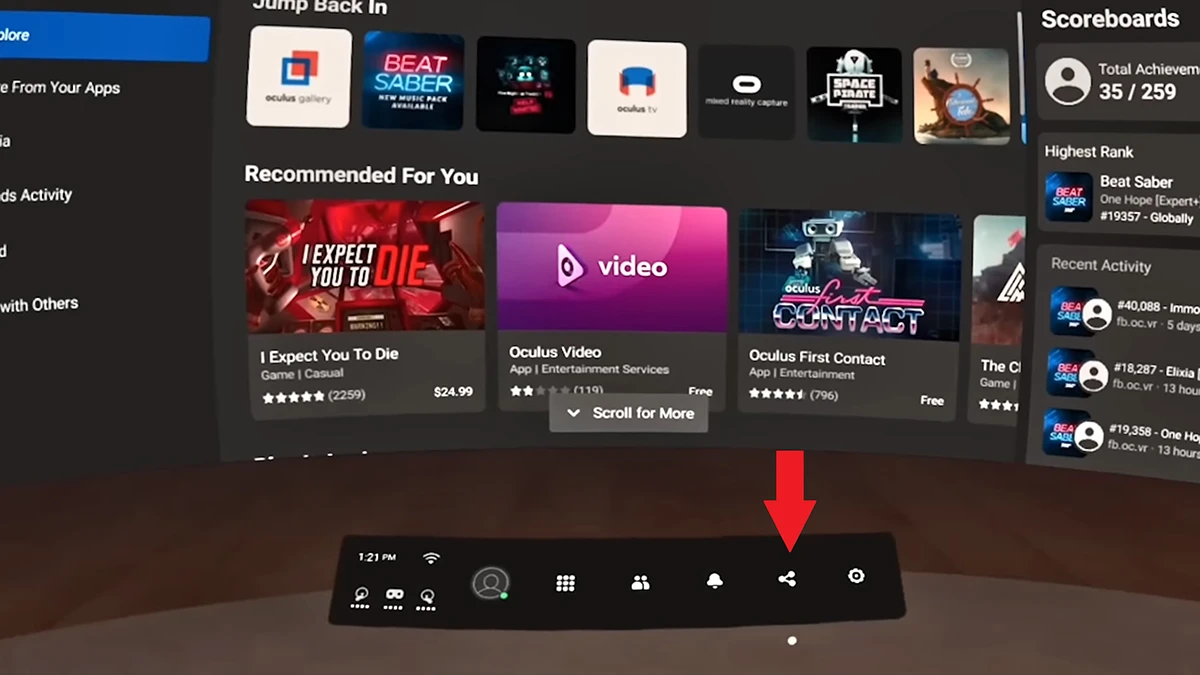Virtual Reality gaming is a great way to experience the interservice gaming world. There are a lot of games that are enjoyable and they truly reveal the potential of virtual reality. There are a number of VR headsets out there. The more noted one is the VR headset from Meta called Meta Quest 2. And the best part about the VR headset is, it allows casting to big screens including PC and Smart TVs. When it comes to VR gaming, only the person who is wearing the headset will be able to see the screen. However, if you want to share your game screen with your friends on the TV, there is a way to get that done. In today’s guide, we look at how you can cast your Meta Quest 2 to your Smart TV wirelessly. Let’s get started.
How to Cast Oculus Quest 2 to Smart TV – Method 1
Casting your Oculus Quest 2 to the smart TV is a fairly simple and easy process. It is best done using the wireless method. This helps to reduce the need for requiring unnecessary cables and connections between your TV and your headset. So, if you are looking for the steps to cast your Quest 2 VR headset to your TV this is the guide for you. There are two methods you can follow to connect your Oculus Quest 2 to Smart TV. One lets you mirror the screen from your smartphone, whereas, the other lets you cast directly through the TV.
How to Stop Casting on Meta Quest 2
So how was your gaming session? I hope it was amazing, Now if you want to stop casting you can do it quickly. To stop casting, press the Share menu on your Quest 2 and select the Cast option. The Quest 2 will now stop casting to your Smart TV.
How to Cast Oculus Quest 2 to Smart TV – Method 2 (using Smartphone)
If you plan on using this method, you will have to download the Meta Quest mobile app. The app is free to download and is available on Android and iOS devices.
How to Cast Oculus Quest 2 to Smart TV through PC – Method 3
Now, if you’re someone that does not have a Smart TV or a TV that is not able to connect wirelessly to the internet and has no Miracast or Chromecast option, you can still cast your headset to such TVs. But this will require performing additional steps. Prerequisites:
TV Windows PC With Chromium Based Web browser Quest 2 Headset HDMI Cable WiFi network
Here are the Steps: Granted this is a cumbersome method, but this is the best way if you plan to use a TV that has no smart options such as Wifi or Casting options. Conclusion This concludes the guide on how you can cast your Quest 2 VR headset to your smart TV easily. Wirelessly casting your headset to the TV is a better option provided you have a good and stable internet connection. When you cast to your TV, your friends will now be able to see what you are seeing in the game. This can also be used when you plan to live stream from your headset either to YouTube or Twitch. If you have questions or queries, feel free to leave them in the comments section below.
How to Connect Oculus Quest 2 to PS5 [Guide] How to Cast Oculus Quest 2 to TV without Chromecast How to Install App Lab on Oculus Quest 2 Headset Can you Play on Oculus Quest 2 without WiFi or Internet? How To Cast Oculus Quest 2 to TCL TV [Android and Roku OS]